There are many reasons one would opt to schedule messages to be sent later automatically on WhatsApp. The native WhatsApp messenger app can not achieve this. You either have to use a third-party app or switch to TMWhatsApp which has the message scheduler as an inbuilt feature. Ensure you read the whole post, I put two buttons at the end of the article for you to quickly tap and install the latest TMWhatsApp. And don’t forget to leave a comment.
How to schedule messages on TMWhatsApp
Once you have installed the latest TMWhatsApp on your phone. Follow the steps illustrated in the image below.
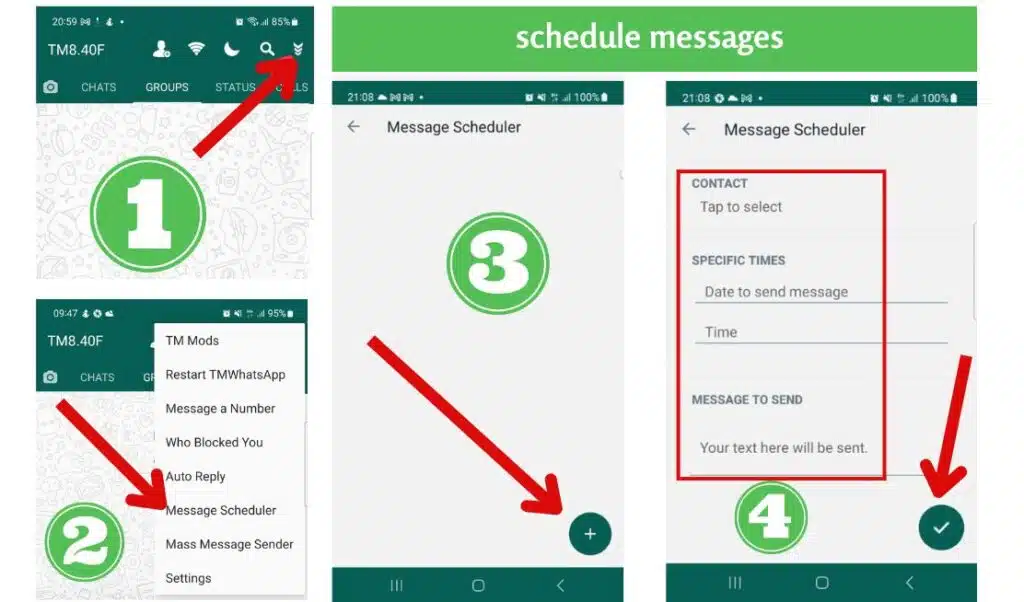
Other Workaround to schedule messages on WhatsApp
Let us look at some of the other ways you can schedule messages on WhatsApp
1. Schedule Messages on WhatsApp Web
For WhatsApp web users, the workaround to schedule messages on WhatsApp is to use the Blueticks extension for Google Chrome on your computer. Without further ado, here is how to schedule messages on WhatsApp web.
- Head to the Chrome Web Store on your Google Chrome.
- Search “Blueticks” and click on “Add to Chrome”.
- When Blueticks is installed, open WhatsApp web on your Google Chrome browser.
- If you’re not currently logged in, scan the code displayed on your computer with your TMWhatsApp mobile app to log in to your WhatsApp account on the computer.
- Once logged in, select a contact or group to whom you want to send scheduled WhatsApp messages.
- Click the clock-like icon next to WhatsApp’s microphone button to bring up the WhatsApp Message Scheduler window.
- Type your message and set the date and time at which you wish the message to be sent.
- Click SCHEDULE SEND and that’s it!
The scheduled WhatsApp message will remain in blue color until it is sent at the set-up time. Before it is sent, you can still edit the time and the message using the pen icon.
2. Schedule a WhatsApp Business message via the app
There are six easy steps to scheduling messages on the WhatsApp Business app.
- Open the WhatsApp Business app on your android or iPhone.
- Go to ‘Settings’ and select ‘Business Tools’.
- Select ‘Select Away Message’ and turn the toggle to ‘on’.
- Create your message in the text field.
- Turn on the toggle for ‘Send Away Message on Whatsapp Business’ and choose ‘Only Send to the Recipients’.
- And then tap ‘Schedule’.
This is how you schedule messages in WhatsApp Business. Of course, the schedule can be made custom. Based on the goal of the message. Want to send an away message after opening hours, or send customers an update about busy periods during the holidays? Schedule the WhatsApp Business message accordingly.
The cons of scheduling messages on the WhatsApp Business app
But even though it’s easy to set up, there are some cons to scheduling messages on the app. The automation features are very limited.
You can, for instance, set up greeting messages but they are not smartly automated. So the greeting message will be sent whenever a conversation starts or after 14 days of inactivity.
And in addition, it’s not possible to integrate with any of your e-commerce platforms.
These limitations defeat the purpose of a delayed WhatsApp Business message. That is: reaching out to your customers at the correct time. Because sending all customers just a general welcome message is not the only reaching out you want to do. You want to have different scheduled touchpoints based on their customer journey.
3. Use of third-party applications
There are applications that allow us to do this from any version of WhatsApp. You have to pay close attention to what you install as there are many mods that take advantage of their popularity or the trust of users to install all kinds of malware and problems. Others also force us to root.
The most convenient thing is that we look for reliable applications so that neither our mobile phone nor our privacy suffers any consequences.
SKEDit Scheduling App can serve a good deal, it is an application that we can install on our Android mobile from this same link to the app’s official website or from the Google Play Store . With this app installed on your mobile, you will be able to program the automatic sending of WhatsApp messages to congratulate your family or friends on their birthday and not forget it.
As soon as you install SKEDit Scheduling App on your mobile, it will ask you to register by creating a free account or through your Facebook account. In the event that you register a new account, you must indicate an email address and password and verify the said account by sending a security code to your email.
Next, you choose WhatsApp as the service for which you want to program the sending of messages automatically, you give the necessary permissions to the application, and finally, you will be shown the screen from where you will be able to program the automatic sending of WhatsApp messages.
There, the first thing you have to indicate is the WhatsApp contact or group to which you want to send the message. Later, you write the message you want to send, it allows you to write up to 1800 characters, and you can even add a file to your message, a photo, document, or audio file.
Once you have filled in all the previous data, you must indicate the day and time for which we want to schedule the sending of the WhatsApp message.
The application also allows you to indicate if you want the sending of this message to be repeated, so you can also schedule the sending of a WhatsApp message to be sent every hour, every day, weekly, every month, or annually.
Cons of using third-party applications
The biggest drawback of using these third-party applications is that you must keep the phone off your screen active and equally, your phone must be connected to the internet. This definitely raises some red flags, if your screen of your phone goes off or by chance your phone runs out of charge then your messages will not be sent at all.
With all the above walk around on how to schedule WhatsApp messages, I would rather you opt for an app with the inbuild messages scheduling feature. As of now, only TMWhatsApp boasts this feature. Therefore, use either of the buttons below to download the latest version and enjoy using the free messaging app.
Conclusion
Did you find this post on how to schedule messages helpful? What do you have to say about the schedule messages feature on TMWhatsApp? Let us know what you have to say in the comment section below.
If you found this post helpful then click on the five stars below this post to rate TMWhatsApp Excellent.