Maybe you have used TMWhatsApp for quite a long time, and you deleted some old TMWhatsApp chat history for storage space. But right now for some reason, you need them back. Or you changed phones and now you want to restore backed-up data on TMWhatsApp to your account. How do you go about it? Before we continue, Ensure you read the whole post, I put two buttons at the end of the article for you to quickly tap and install the latest TMWhatsApp. And don’t forget to leave a comment.
In a case where you want to restore backed-up data on TMWhatsApp of a currently active account then follow the steps below:
- Open TMWhatsApp and then tap the three angulars: on the top right of the app’s screen
- Select TM Mods from the drop-down menu
- Scroll down from the list of options and tap on Back up And Restore.
- On the new screen that appears tap on Restore TMWhatsApp Data
- A pop-up notification appears to prompt you to confirm that action. Tap on Restore Now (The App will automatically load the backup data)
Below is a pictorial representation of how to restore data on your current TMWhatsApp account.
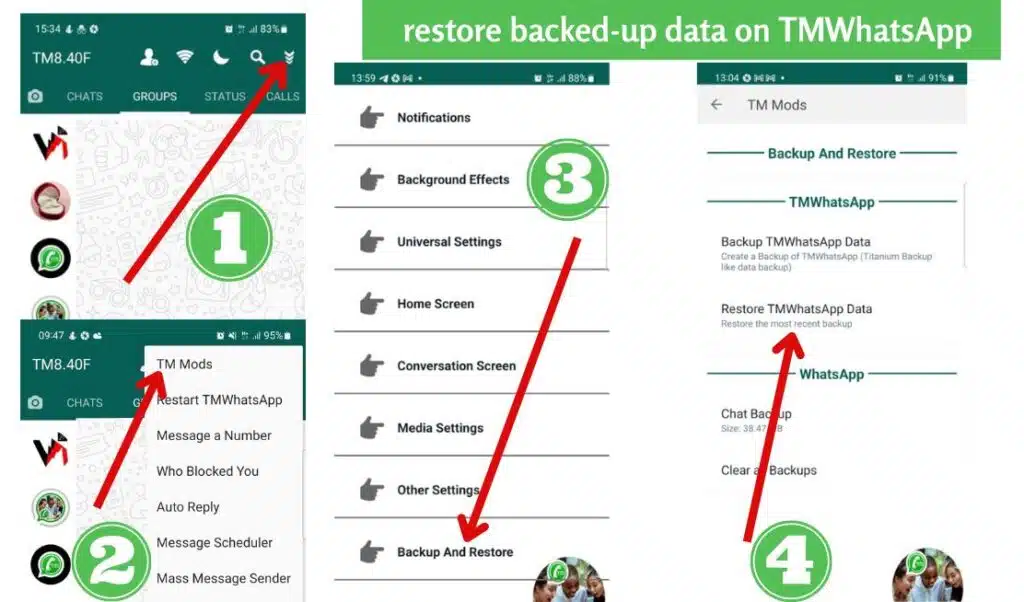
Why would one want to restore backed-up data on TMWhatsApp
Much like brands, apps are in a fierce battle to claim some coveted space on your mobile phone, vying for your affection and memory space. Among the many choices for gaming, messaging, social media, education, videos and so much more, there is an app that many of us are familiar with: WhatsApp, and now TMWhatsApp.
However, right now the most pressing is that the need for space has led you to remove some messages from TMWhatsApp you didn’t really intend to and now you won’t have a way to recover those deleted text messages. Course you could have lost the message for the following reasons too:
- Accidental deletion – While technology is great and easy, it’s just as easy to suddenly lose something you meant to keep, like some messages that you’ve been saving.
- Transferring woes – This is rather rare but it still happens, when you upgrade to a new Android phone, you could be overwriting or leaving behind some messages on your WhatsApp.
- Reformatting – Much like transferring, it’s almost like you are transferring to a brand-new phone! Only it’s the same phone but just wiped off pretty much everything else.
- Broken Android – A busted phone is nothing to be ashamed of, but at the end of the day is, you need your messages one way or another and a broken phone is stopping you from doing that. Or is it?
At this point in time, you are wondering whether it is at all possible to recover the messages on your TMWhatsApp. The truth of the matter is, despite being deleted or removed from your phone, this does not only pertain to your TMWhatsApp messages.
But to all the other details such as messages, contact numbers, call logs, and so forth, this information will still be somewhere on your phone just not accessible right away. Thankfully, there is a way to make sure that you somehow get the missing data back onto your Android phone.
How to restore backed-up data on TMWhatsApp
Can you find old deleted WhatsApp messages? TMWhatsApp has an automated backup system that usually works great on Android phones and this is something you’ll really want to use assuming everything went according to plan. Despite this auto-backup, we always recommend that our users manually back up their TMWhatsApp data occasionally. You can read this detailed guide on how to back up data on TMWhatsApp for ease.
Follow these steps and you should be able to recover old TMWhatsApp messages and chat history from backup:
- Download and install the latest TMWhatsApp on your Android phone from the official website.
- If you are installing on a new android device then you will need to locate your backup files on your old phone by following this path:
INTERNAL STORAGE >> MEDIA >> COM.TMWHATSAPP >> TMWHATSAPP
- Once you have located the file, send it to the new phone, and then on the account setup screen click on the maroon button named “Restore Back up”
- Locate the backup location and select it from the phone’s storage.
- Thereafter follow the onscreen steps to finish setting up your account.
Just like that, you now have the restored data back on your Android phone. Your old backup could still run on the latest version of TMWhatsApp. In fact, it is safer to use the latest update. This is because we add updates gradually before launching the major version upgrade. You do not want to miss out on those features that are regularly added. Use the buttons below and check the dates for the last update.
Conclusion
Even though TMWhatsApp does auto backup for your data, we strongly recommend that you make it a habit to run the backup feature manually by yourself.
It doesn’t take much of your time, just a few clicks and in a matter of seconds, you could save yourself that rude shock of having lost data. Also, you should NEVER uninstall TMWhatsApp for you to get your backup or run an update.
What do you think about this guide on how to restore backed-up data on TMWhatsApp? Let us know your thoughts in the comment section.
Also, if you like this post and you can recommend it to a friend then tap the five stars below to rate it as excellent.
restore backed-up data on TMWhatsApp restore backed-up data on TMWhatsApp restore backed-up data on TMWhatsApp restore backed-up data on TMWhatsApprestore backed-up data on TMWhatsApp restore backed-up data on TMWhatsApp