If there’s one bad thing WhatsApp users have experienced about the App, it’s the feeling of frustration you get when you lose your WhatsApp data, sometimes forever. Many do not how but there is a way to backup data on TMWhatsApp. That is exactly what we cover in this post. Just Ensure you read the whole post, I put two buttons at the end of the article for you to quickly tap and install the latest TMWhatsApp. And don’t forget to leave a comment.
TMWhatsApp is literally a work and life necessity, recording communications with clients and partners, and chats with families and friends. Losing those valuable memories is a huge cost both emotionally and commercially. If that is you, congrats, this post is exactly what you are looking for.
How To Back up TMWhatsapp Chats On Android Device
Currently, TMWhatsApp is only for Android users, so, to back up your data proceed as follows:
Open your TMWhatsApp and tap on the three angulars:
- Tap on TM MODS from the drop-down menu
- Scroll down and then tap on Backup And Restore
- On the new screen, tap on Backup TMWhatsApp Data
TMWhatsApp will start running the backup process. Give it some time, the percentage strip will count till 100%. After that, you will see a notification pop up at the footer section of the screen telling you that the backup is complete.
It is good to note that TMWhatsApp does not back up its data on google drive as the default WhatsApp messenger does but instead it saves the content on the device on which it has been installed. Therefore, to back up your data you have to do it manually.
Below, is a pictorial representation of the step-by-step guide to backing up your TMWhatsApp data on an Android device
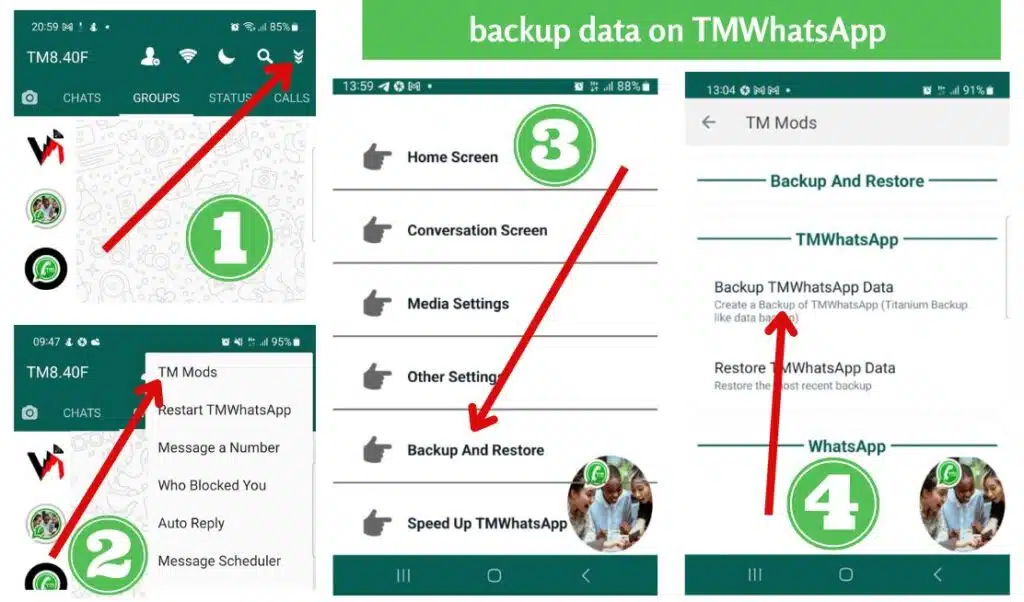
WhatsApp chat data is every bit as important as your phone’s stock text messages. To avoid losing your data if your phone is get’s broken, you’ll want to back up your WhatsApp chats. Luckily, you can do this directly from within the TMWhatsApp Mod’s settings menu.
It is important to note that features are frequently added to TMWhatsApp without necessarily upgrading the current version. Therefore, we always recommend that you check for the latest update by clicking on either of the buttons below. Check the date on the download page to be certain when the last update was uploaded.
Conclusion
This is how you can back up your data on TMWhatsApp at any time always. It is a good thing if you make it a routine to back up your TMWhatsApp data frequently. To restore your backed-up data, consider reading this other article on how to restore your backed-up data on TMWhatsApp.
It is also good to note that after you have created a backup for the TMWhatsApp chats as explained above, that does not give you a free way to uninstall your app. We always recommend that once you have installed our app, you should never uninstall it from your phone. If you want to update the app. Simply download the latest version then open the downloaded Apk file and run the installation.
By doing that, you will have updated your app. We, however, got a detailed guide on how to install or update TMWhatsApp, you can learn how to do that correctly by clicking here or here respectively.We hope this post on how to back up data on TMWhatsApp was helpful. Let us know how helpful it was to you by posting a comment in the comment section.
backup data on TMWhatsApp backup data on TMWhatsApp backup data on TMWhatsApp backup data on TMWhatsApp backup data on TMWhatsApp backup data on TMWhatsApp backup data on TMWhatsApp backup data on TMWhatsApp